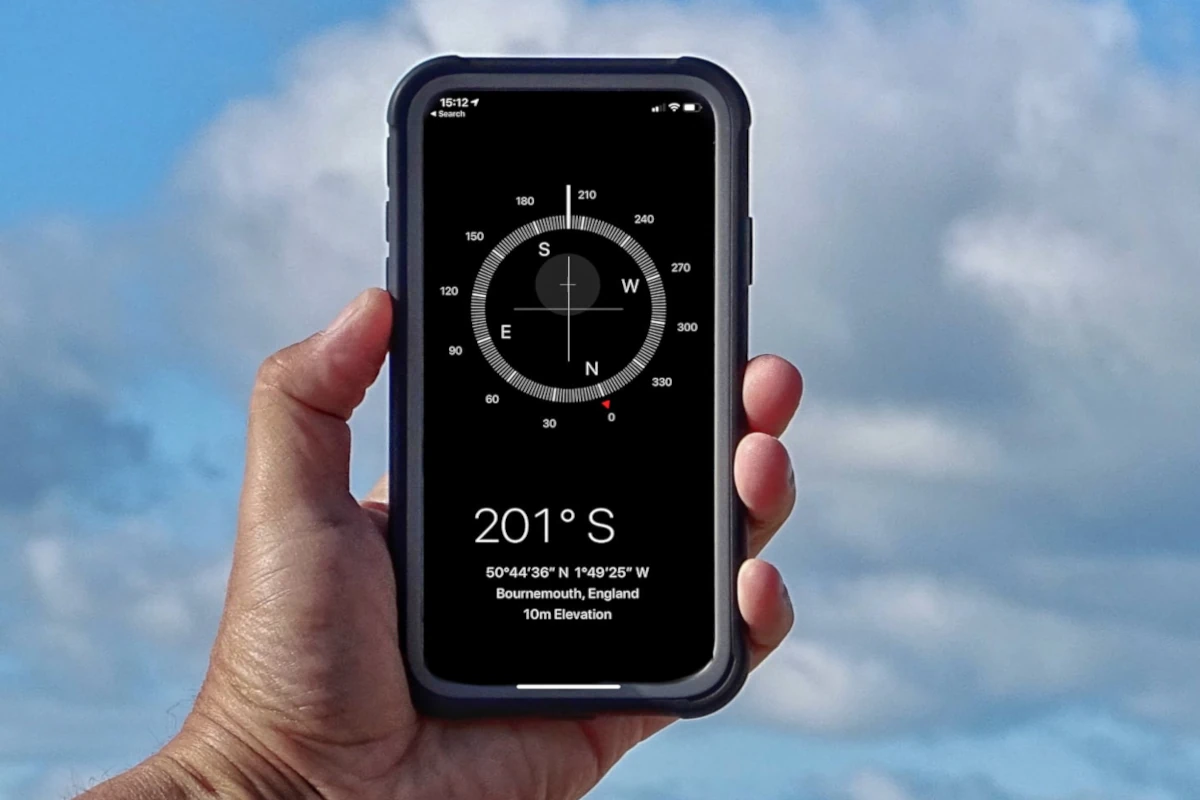Android phones store data in two places – Internal storage memory and virtual memory also called Random Access Memory (RAM).
A fast and secure cell phone requires proper care and regular maintenance of both Internal storage and RAM.
The internal storage is used up by photos, videos, and other multimedia downloads on your device while RAM can be used by various apps running on your phone.
But what apps fill up most of your phone’s virtual memory (RAM)? If you’re interested in learning more, then read on!
Here’s What Is Using Virtual Memory (RAM) On Your Android Phone
Your android phone’s virtual memory or RAM is mostly used as a result of opened apps running on your phone in the foreground or background since the sole purpose of RAM is to store temporary data for superfast execution. All apps need temporary or virtual storage to run efficiently, some apps such as Chrome browser or YouTube App need more RAM while other native apps such as Messages App use less. So the apps you have been using on your phone are also using your Android virtual memory.
- Here's What Is Using Virtual Memory (RAM) On Your Android Phone
- What To Do If Excessive Storage & Virtual Memory Is Being Used On Android Phone?
- How To Prevent Phone Using Excessive Storage and Virtual Memory?
- How To Clean Your Phone Memory?
- How To Increase Your Phone Storage & Virtual Memory?
- Conclusion
- Sources
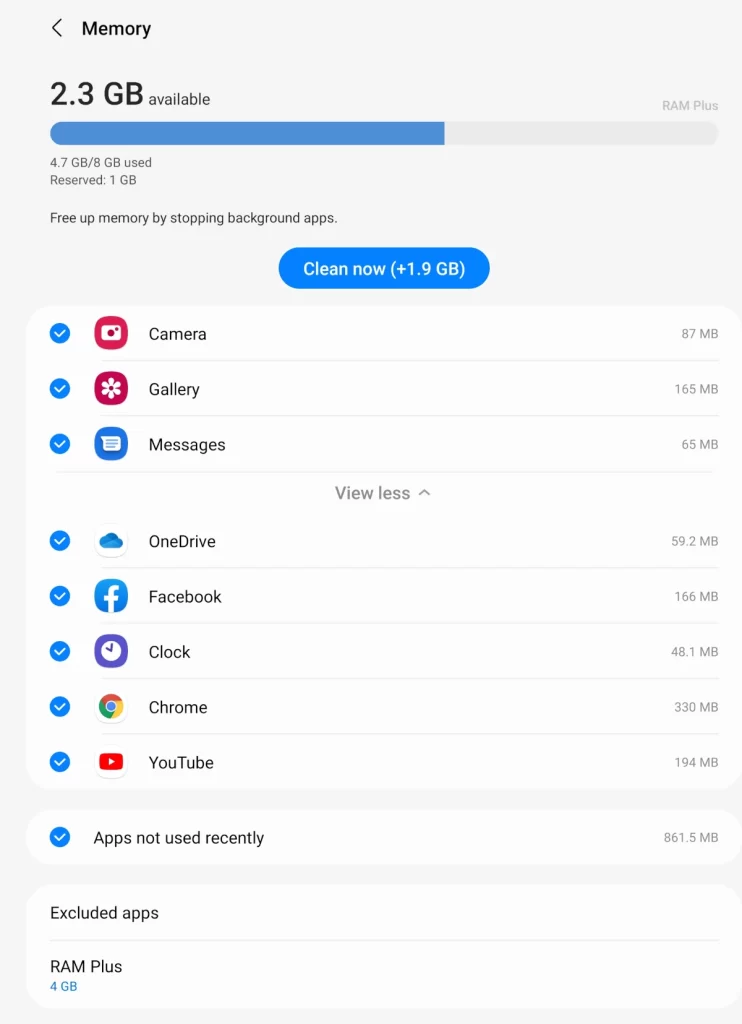
What To Do If Excessive Storage & Virtual Memory Is Being Used On Android Phone?
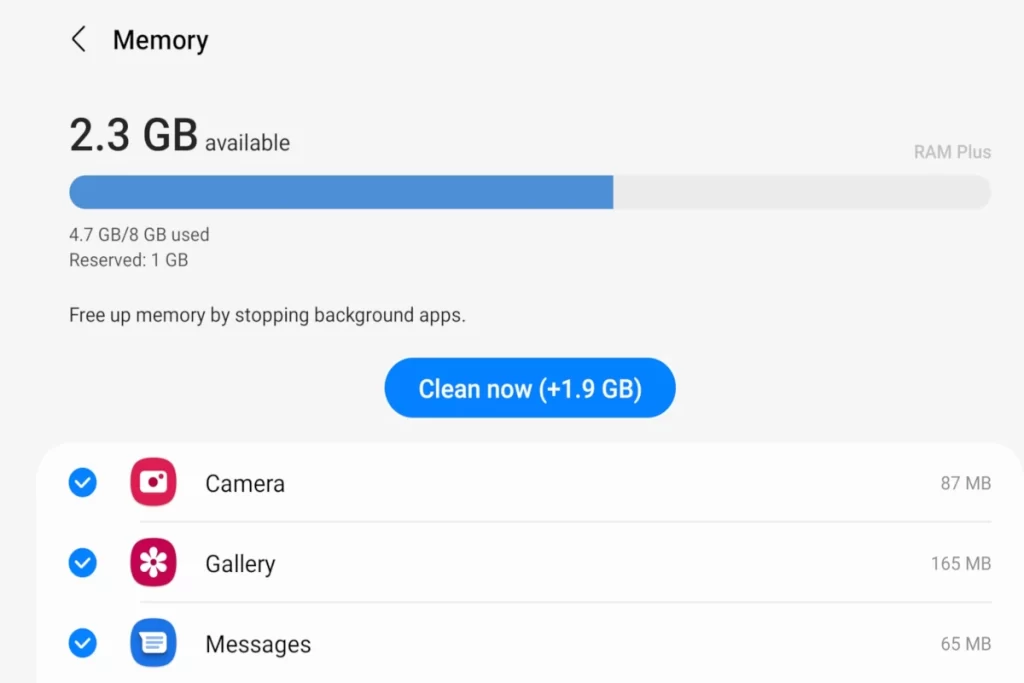
If excessive memory is being used on your Android device, there are several ways to address it. The primary method is to access the settings app on your device and examine what consumes the most memory on your device. This will help you narrow down what should be removed from your phone for better performance.
Deleting unwanted or unused apps is one of the best ways to enhance your phone’s performance.
Apps use your Android’s “Virtual Memory or RAM” or “Random Access Memory.” RAM is integral to your phone’s performance, speed, video quality, and upload speeds.
Apps use this to quickly recall what to do and how to meet your needs.
You can see what apps are using the most RAM on your device with the following steps:
- Open your Android’s settings
- Search “memory” or “storage” in the search bar
- Or, select the “memory used” option
- Select the “memory used by apps” option
- This will show which apps use the most memory
According to WikiHow, you will be prompted to review how the apps use space on your device.
The top displayed app or the app showing the most memory usage in MB is the one that uses the most RAM. If you select the app, you will be prompted to uninstall or force-stop it from working.
Either option will improve your phone’s performance. However, deleting the app will free up the most storage space and RAM.
To delete the app altogether from your device, follow these steps:
- Visit Android Google Play store
- Open your profile (top right-hand corner)
- Select manage apps option
- Click the “X” beside the name of the app
- This should delete the app from your device
You can also view your photos and videos without deleting, uninstalling, or deactivating apps.
Photos and videos are the primary storage consumer on most cellphones, taking up a lot of space and slowing things down.
According to a poll by Gigaom on over 60,000 iPhone and Android users, the average person has over 600 photos on their phone. Even though Android users ranked lower on average than iPhone users, they still took over 100 pictures on average every month!
Go through your unused apps, downloads, and media if you’re wasting excessive space on your phone!
How To Prevent Phone Using Excessive Storage and Virtual Memory?
Utilize Android’s built-in features to prevent excessive memory from being wasted. Updating your phone, clearing the cache, and restarting your phone prevent Android from becoming jammed with data. It’s designed to maximize the space and speed of your device and make maintenance as straightforward as possible.
Android has a built-in cleaning and maintenance system (originally known as “Smart Manager”). Device maintenance or Smart Manager automatically analyzes your phone’s performance and data use.
It automatically shuts down background apps that might be killing your battery. It also prompts you to remove old, unused apps on your device.
This allows you to clear away wasted RAM consumption on your phone automatically.
Rather than having to go through the steps above, you can automatically deactivate unused apps. However, you’ll want to be careful when selecting this feature without analyzing which apps it wants to uninstall.
Uninstalled apps are cleared of all their data. This could cause you to lose information and data you don’t want to lose.
Reviewing the list carefully before clicking “uninstall” is the best way to prevent this from happening.
Updating or restarting your cellphone is another great way to remove unwanted RAM use. Android automatically observes how your RAM is being used and optimizes it while restarting.
Updates are designed to generate more space on your device and thus rid your phone of unnecessary consumption.
Android is also a companion device for Google. This makes storage options simple and allows you to select storage options directly from Google. This includes backing up your photos, videos, and downloads to the Cloud rather than keeping them on the phone’s hard drive.
Alternatively, if you can’t seem to get enough space on your phone, you can use an SD memory card. Micro SD or SD memory cards are computer chips you can buy that add extra storage to your device. Several apps, such as the Google One app, also provide additional storage space.
How To Clean Your Phone Memory?
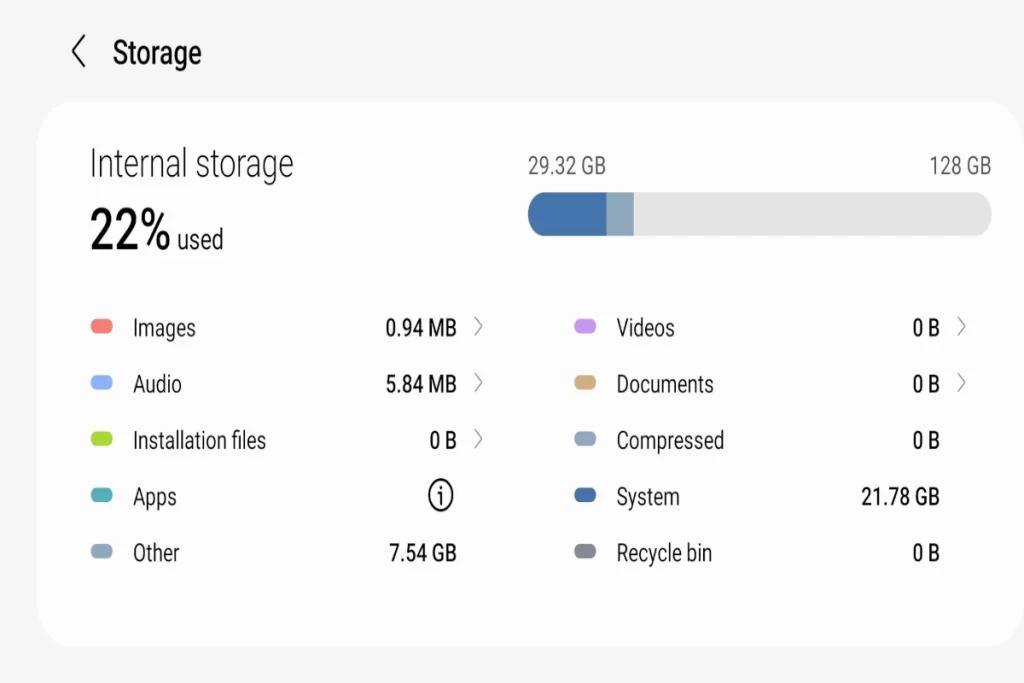
The primary way to clear your phone memory is to remove the old cache. The cache can be a powerful tool for optimizing search data and finding the desired results. However, it can also slow down your device’s performance or threaten your privacy if left uncleaned.
Clearing your phone’s cache isn’t automatic. You should remove the cache on your phone’s browser and apps for the best results.
To clear your Android browser of collected cache, follow these steps:
- Open your phone’s browser
- Select the menu bar to the right
- Go to Security
- Select memory
- Select the option to clear all cache
Just remember, if you clear your browser of cache, you might lose the tabs you had opened. Make sure you don’t have any websites open that you don’t want to lose.
To clear the cache for your phone’s apps, follow these steps:
- Open the Settings app
- Select the apps option
- Scroll to the apps you wish to clear cache for
- Once all are selected, scroll to the top of the page and select clear cache
Several apps can make this process more direct and simple. CCleaner, for example, is an efficient app for cleaning away old data and cache. It shows you what is using the most RAM on your device and recommends ways to optimize its performance.
Last, you can clear away all your device’s cache with the touch of a button!
How To Increase Your Phone Storage & Virtual Memory?
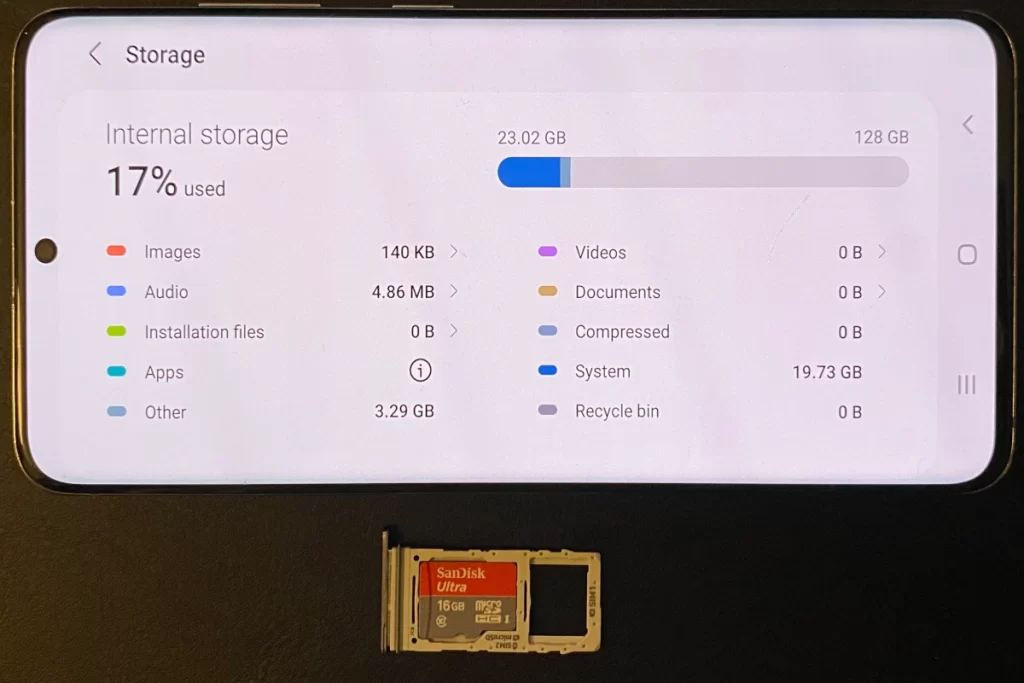
Clearing unused apps running in the background is the best way clear your virtual memory or RAM while deleting unnecessary files, videos, and images is the best way to clear storage space on an Android phone. You cannot physically increase the virtual memory or RAM on your device but you can use an SD storage card if you need additional storage space on your device. You can however adjust (increase and decrease) the virtual memory allocation of RAM by sharing your internal storage memory by using android features such as RAM plus.
RAM Plus
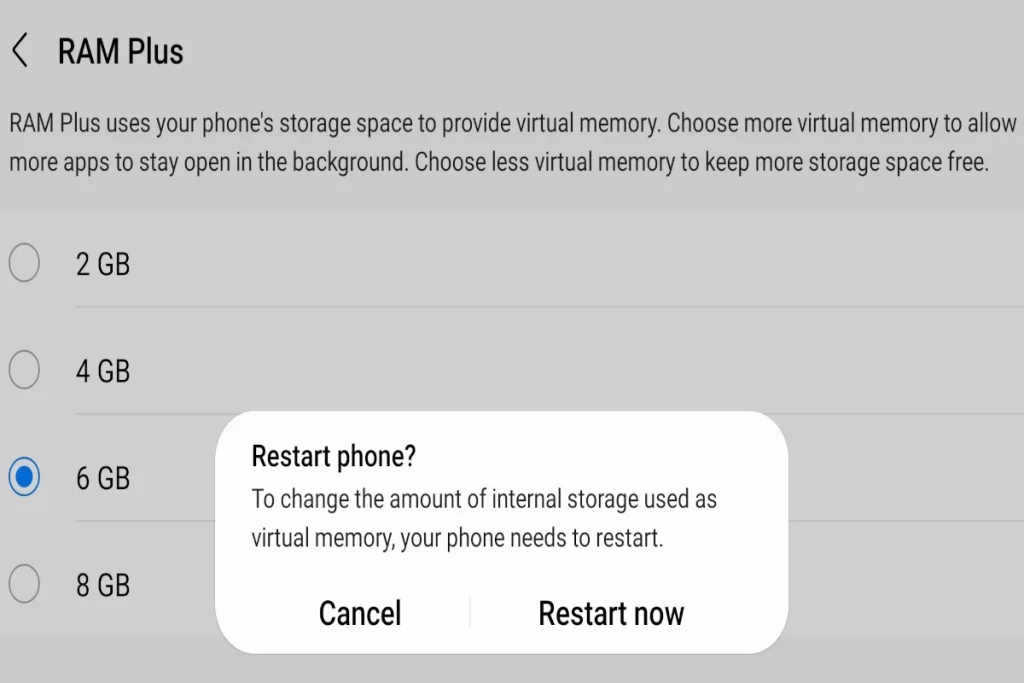
RAM Plus is a feature on your Samsung Android phone that tells you how much virtual memory (RAM) is currently being used and uses your phone’s storage space to adjust (increase or decrease) your phone’s virtual memory. e.g the current virtual could be set to 4GB and can be increased to 6GB.
You can choose to increase the virtual memory to allow more apps to stay open in the background or decrease virtual memory to keep more storage space free for photos, videos, etc.
When you want to change (increase or decrease) the amount of internal storage used as virtual memory, your phone needs to restart.
SD Card
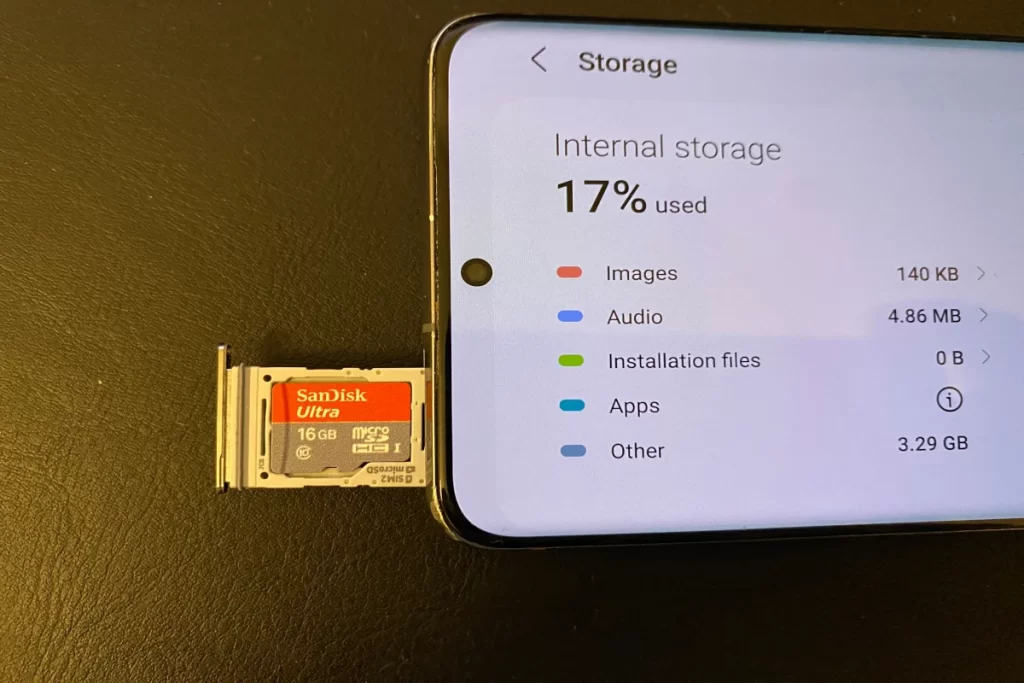
When selecting your Android phone, check for an SD card slot. Even though this might seem like a given, some phones don’t contain this slot.
This means you’ll be unable to increase the amount of storage directly on your Android phone. You’ll still be able to upload your content to the Cloud, but the space of your phone will not increase.
However, regular maintenance and consistent cleaning is the best way to preserve your phone.
Some things you can do to make more space on your Android phone are:
- Review app usage
- Delete unused apps and files
- Install an SD memory card
- Upload content to the Cloud
- Download content to a laptop
- Install a maintenance app
The only way to add space to your phone is with an SD memory card. But you can optimize the space you have with regular maintenance and cleaning.
Conclusion
Most people with average knowledge of technology steer clear of Android devices. Most assume they need advanced skills or to be a tech-wizard to utilize this phone successfully.
We hope this article helped to demystify Android devices! These high-quality phones have numerous capabilities, and there’s no reason to fear them.
Sources
WikiHow: How to Reduce Memory Usage on Android and iPhones
Old GigaOM: Special report: How we really use our camera phones
Samsung: What is Smart Manager