Night Shift, a part of iOS since version 9.3, made its way to macOS as True Tone. You can use True Tone to adapt the brightness and color of your iPhone’s display based on your environment.
However, what does it mean if True Tone makes your screen turn yellow?
Hear is why True Tone looks yellow
When True Tone is enabled, you’ll notice a tinge of yellow if you’re in a dark environment. Since True Tone matches the color of your screen to your environment, your screen may appear differently in various surroundings. However, this feature may be enabled or disabled in the Settings app or Control Center.
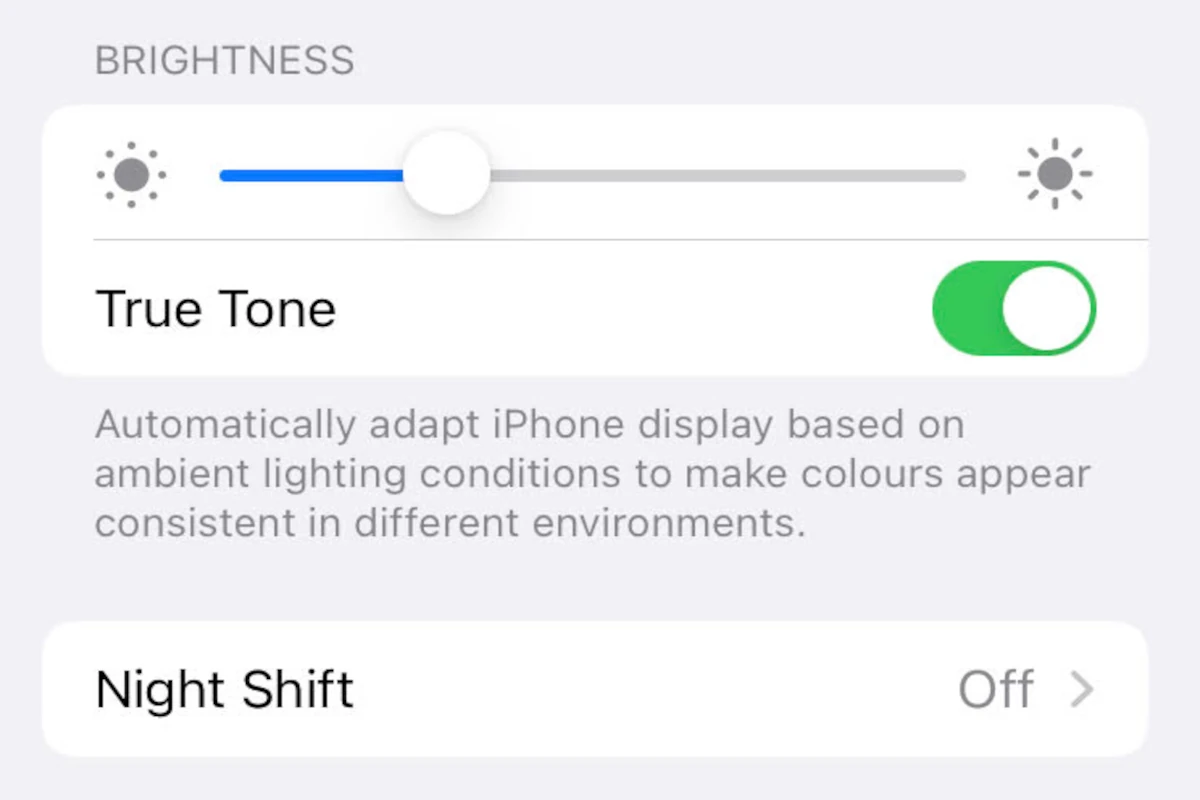
The Night Shift Feature is another option that adds a yellow tint to the screen. In the article, you’ll learn about True Tone and how it’s different from Night Shift. You’d also find out the available devices with this feature and how to enable and disable it.
What is True Tone?
The functions of True Tone and Night Shift are nearly identical. However, True Tone adjusts color temperature dynamically, unlike Night Shift, which lets you choose a single color temperature preference. In addition, it has more advanced features with more depth and subtlety than Night Shift.
Here’s the thing about Night Shift: while it’s an excellent first step in reducing eye strain, it’s also minimal. You can turn it on and off, but it doesn’t adjust dynamically, and the color shift can be off-putting. Furthermore, the data on how reducing white light consumption at night can help you sleep is still ambiguous.
True Tone uses a multichannel sensor to alter the temperature, intensity, and percentage of white light on your screen display throughout the day. For example, True Tone will make your screen appear warmer and less intense if you’re using your iPhone next to a bright campfire.
The goal is to make changes, so your display looks more natural, like changing the light on a white piece of paper. This feature is available for the iPhone 8 and newer versions of iPhone, iPad, or MacBook Pro.
Why should I use True Tone?
There are several reasons why you should enable True Tone.
First, it helps reduce eye strain by adjusting the color temperature of your screen to match the ambient lighting around you. True Tone also reduces blue light exposure from your phone that’s linked to an increased risk of cancer and other health issues.
Another benefit of True Tone is that it can change the color of your screen depending on the time of day. As a result, it can help you sleep better by making your screen less intense when you’re trying to relax.
True Tone also makes your phone easier to read within low-light situations. So, if you’re reading an article in bed with a warm lampshade, it sets your screen to a more relaxed setting. This feature turns down the brightness but enhances the colors of the texts, making them easier to read.
However, it only works when there’s enough ambient light to see. It can also improve battery life because it reduces blue light exposure.
When it detects that artificial lights aren’t lighting your screen, it turns brightness down. This, in turn, reduces the amount of your battery usage and saves phone power.
Lastly, you don’t have to increase or decrease the screen’s contrast manually. Since True Tone is set to work in contrast with environmental lighting, the process becomes automatic once the feature is enabled.
Apple sevices with True Tone displays
You can use True Tone with these devices:
- iPhone 8 and above
- iPad Pro 12.9-inch (3rd generation)
- iPad Pro 11-inch
- iPad Pro 12.9-inch (2nd generation)
- iPad Pro 10.5-inch
- iPad Pro (9.7-inch)
- iPad Air (3rd generation)
- iPad mini (5th generation)
How to turn off True Tone display in the settings app?
True Tone is active by default, but it can be enabled or disabled. You can change the settings of this feature with the following steps:
- On iPhone and iPad: Open Settings > Display & Brightness > Toggle True Tone on or off.
- On Mac: Select the Apple menu in the top left corner > System Preferences > Displays > Click the Display tab > Tick or untick True Tone.
Does True Tone disappear after a screen change?
When upgrading or replacing an iPhone display, chances are True Tone would automatically vanish from your device. This happens because each iPhone screen has an ID peculiar to one device.
Whether it’s a genuine or an aftermarket screen, important information must be kept on the display for True Tone to stay active.
The original screen’s data must be duplicated using a unique read/write tool to the new screen. This would prevent losing True Tone or having touch issues after 1-2 months,
How to restore True Tone to a changed screen
You can restore the True Tone feature with a few steps. However, we’d advise you to take your broken device to an iPhone repair center to get a proper fix.
Below are steps to go about It:
- Gather all necessary equipment, such as an iPhone repair kit, a replacement screen, and an IP Eeprom programmer tool.
- The iPhone’s original screen True Tone function can be tested using this feature.
- Remove the original screen and disassemble
- To test the genuine tone function, install an aftermarket iPhone screen and see if that works. If you look closely, you’ll notice that the tone function is missing.
- Connect the genuine iPhone screen to the IP Eeprom programmer tool and program the device with the original screen data.
- The data from the programmer tool must be transferred to the aftermarket screen of the iPhone.
- Connect the screen flex to the iPhone’s aftermarket screen.
- Restart the iPhone and recheck the true tone feature; the aftermarket screen replacement shows that the True Tone function is working correctly.
If this is the case, return the phone to the repair shop and request the data transfer. Ask for the original damaged screen and transport it with your iPhone to a competent repair service to migrate screens data.


