The following technique for unlocking the Samsung Galaxy S has been proven to work in unlocking the Samsung Galaxy S as well as many of its variants. The technique makes us of a free app that will guide you through the process of unlocking your Samsung Galaxy S Android handset at no charge, and without the need to obtain an unlock code for the handset. The process is only intended for use on SIM-locked GSM phones. The app was released by an expert developer with the sole purpose of unlocking any Samsung Galaxy S, S2 or any variant of the it without the need to obtain an unlock code.

To begin the process, you will need to ensure your Samsung Galaxy S or its variant is rooted, and that the BusyBox free app and the Galaxy S Unlock free app both found on the android market have been installed. You will also need an active Internet connection during the unlocking process.
Begin by launching the Galaxy S Unlock app on your Samsung Galaxy S handset. For the purposes of backup, select the first option: ‘Save actual Efs Folder’. This allows you to revert back your phone’s setting prior to the unlock process in the event of the unlock process not working.
This next step is important to get right, so be sure you are confident with it before proceeding. If your phone is or originally was at the time of shipping Android 2.1, select the FIRST step 2, even if Android 2.2 was later installed. If your phone is or originally was at the time of shipping Android 2.2, select the SECOND step 2, even if another version was later installed.
Allow some time for a connection to the internet to be made and the app downloads the unlocking files needed and subsequently unlocks your phone. When the process is complete, it will then either reboot automatically, or ask you to reboot. If any onscreen instructions do appear, simply follow them. After the reboot, launch the Galaxy S Unlock app again and select step 3 to create the required files. This should complete the process, and your Samsung Galaxy S should now be unlocked.
If you do find that the process did not work for your phone simply revert back to the backed-up EFS folder from step one. To do this, simply launch the Galaxy S Unlock app again, and select the option to ‘Restore saved EFS Folder’. If any onscreen instructions appear, follow them and this will restore your phone to its pre-unlock attempt condition.


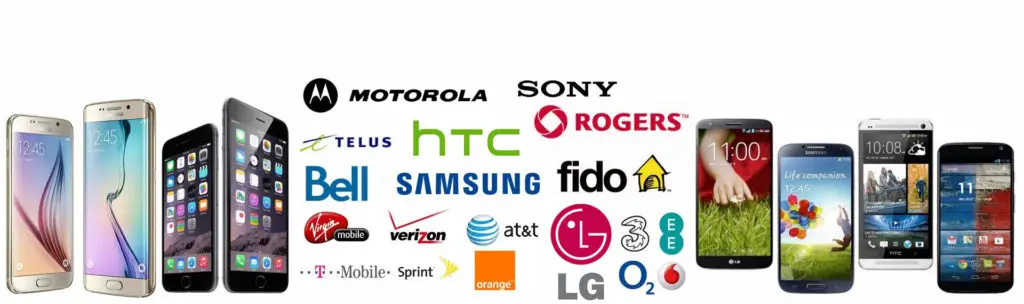
What’s up I’ve a Huawei G6600 prepaid wireless BlackBerry and I must have unlocking.com
Please I want to have a net work of my phone SGT-S5830D