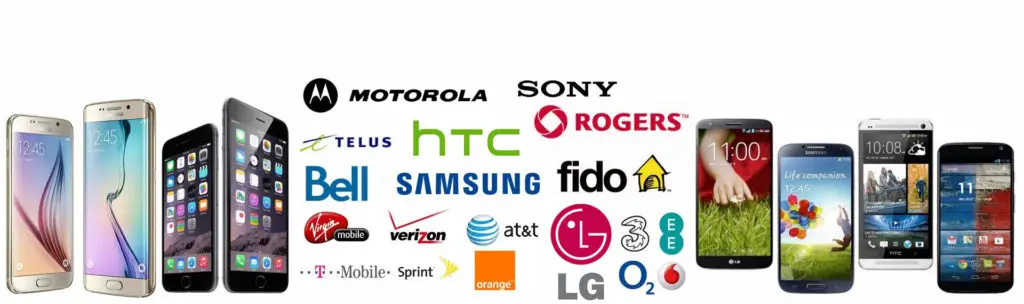The BlackBerry 8800 is one of the models of the Blackberry smartphone range. It boasts a full QWERTY keyboard and navigational trackpad, both popular signature features of Blackberry smartphones, as well as a GPS receiver.
The 8800 model is not exclusive to T-Mobile, but purchasing it on T-Mobile ensures it will contain customised software specific to T-Mobile, an exclusive feature to the network.
The Blackberry 8800 is the successor to the 8700, and has kept kept such features as the Pearl-style navigational trackball and the sleek and sexy glossy black finish.
Now featuring GPS, the 8800 model can be used for navigation purposes, the quad-band GSM enables the use of the handset in any part of the world, and the added microSD slot allows for much needed and sought after expandable memory.
One feature that isn’t exclusive to T-Mobile is the SIM lock that is placed on the handset at their request during the manufacturing stage. In this case it is to ensure people purchase the phone on T-Mobile for the exclusive software, and then stay on T-Mobile because they can’t use the handset with any other network. But it is a common theme among all mobile networks.
However, it isn’t a permanent feature, as the manufacturers also created an unlock code at the time of manufacturing, to enable the removal of said SIM lock. All you need to unlock your phone to all networks it this code.
This code can usually be obtained for free from your network service provider, as they tend to give them out to long standing loyal customers when asked.
However, if they aren’t willing to help, you will need to go through a third party vendor to get the unlock code you need. These are mainly found on the internet, and will charge a small fee for the code.
Once you have the code, follow these simple instructions to unlock your handset:
1. When your handset is switched on, go to the Home Screen and press the Tools icon.
2. Then go to the Settings icon and scroll down to SIM Card.
3. Once selected, you should see your phone number and SIM ID number.
4. Press the buttons with these letters on them: ‘MEPPD’ (You are not entering the letter, simply press each key once per letter).
5. The phone shows that there is an Active Network Lock.
6. Press the buttons with MEP on them the same way as before, and then hold the Alt key while pressing the 2 key.
7. Enter your unlock code and press Enter. Reboot your handset.