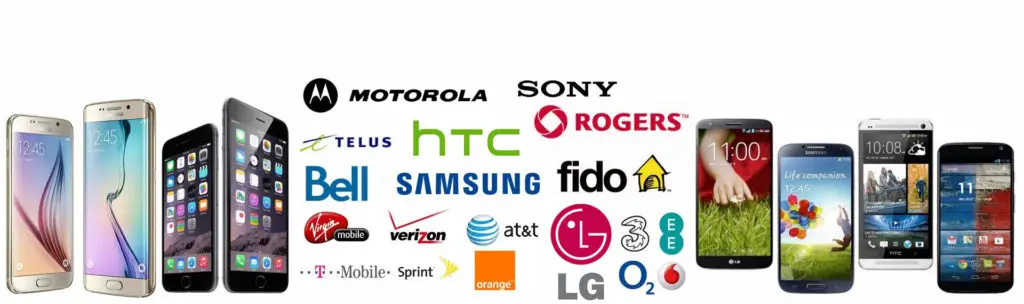A locked android phone on MetroPCS can’t be unlocked with just a code but requires an Android App that allows you to request and apply a mobile device unlock directly from the locked device.
When your phone is locked with “Mobile Device Unlock” it’s totally useless to order an unlock code.
Only supported devices (see below) may download the app or have it pre-installed.
Supported devices may download the app from Google Play.
It’s very important to order the unlock service of your Mobile Phone using the correct service.
Supported Models from MetroPCS USA
- Alcatel 1X Evolve,
- Alcatel 7,
- Alcatel A30 Fierce (OT-5049Z),
- Alcatel One TouchFierce XL (OT-5054N),
- Alcatel One TouchFierce 4 (OT-5056N),
- Alcatel TRU (OT-5065N),
- Coolpad Catalyst (3622A),
- Coolpad Defiant (3632A),
- Coolpad Legacy (CP3705A),
- HTC Desire 530,
- HTC Desire 626s,
- Kyocera Hydro ELITE (C6740 & C6740N),
- LG Aristo (MS210),
- LG Aristo 2 (LMX210MA),
- LG Aristo 3 (LMX220MA),
- LG Aristo 3+ (LMX220MB),
- LG Leon 4G LTE (MS345),
- LG G Stylo (MS631),
- LG K7 (MS330),
- LG K10 (MS428),
- LG K20 Plus (MP260),
- LG K30 (LMX410MK),
- LG K40 (LMX420MM),
- LG Q7 Plus, Q7+ (Q610MA),
- LG Stylo 2 Plus (MS550),
- LG Stylo 3 PLUS (MP450),
- LG Stylo 4 (Q710MS),
- LG Stylo 5,
- Motorola moto e4,
- Motorola moto e5 Play (XT1921-3),
- Motorola moto e5 Plus,
- Motorola moto G7 Play,
- Motorola moto G7 Power,
- Samsung Galaxy A6 (SM-A600T1),
- Samsung Galaxy A10e (SM-A102U),
- Samsung Galaxy A20 (SM-A205U),
- Samsung Galaxy J2 (SM-J260T1),
- Samsung Galaxy J3 Prime (SM-J327T1),
- Samsung Galaxy J7 (SM-J700T1),
- Samsung Galaxy J7 Prime (SM-J727T1),
- Samsung Galaxy J7 Star ( SM-J737T1),
- Samsung Galaxy On5 (SM-G550T1),
- Samsung Galaxy S7 (SM-G930T1),
- Samsung Galaxy S8 (SM-G950T1),
- Samsung Galaxy S8+ (SM-G955T1),
- Samsung Galaxy S9 (SM-G960U),
- Samsung Galaxy Core Prime (SM-G360T1),
- Samsung Galaxy Grand Prime (SM-G530T1),
- ZTE Avid 4 (Z855),
- ZTE Avid Plus (Z828),
- ZTE Avid Trio (Z833),
- ZTE Blade Z Max (Z982),
- ZTE Obsidian (Z820),
- ZTE Zmax Pro (Z981).
How to apply a “Mobile Device Unlock”
- From that Application list, tap Device Unlock.
- Tap Continue.
- Choose the desired device unlock type: Permanent Unlock
- If successful, restart the device to apply the settings.
Note: If you do not restart the device, you will have a persistent alert in the notification tray.
Troubleshooting “Mobile Device Unlock” app
- Check that you have an active data connection.
- Clear the application cache.
- Check that the device memory is properly managed.
- Restart the device and try again.
If you receive an error, review the following table for troubleshooting:
| Error Message | Information / Troubleshooting |
|---|---|
| Device not recognized by your service provider. Please call customer care. |
|
| Data corrupted during transfer. Please try again. Error during data transfer. Please try again. |
|
| Server not responding. Please try again later. |
|
| Failure in processing the request. Please reboot the device and try again. |
|
| Unlock Failed: Unlock Approved: Mobile Device is permanently unlocked |
|
| No internet connection is available. Please try again when the internet connection is available. |
|
| Unable to connect to the server at this time. Please try back again later. |
|
| Unlock Failed: This mobile wireless device is not eligible for unlock. For Device Unlock eligibility details, please go online or contact Customer Care. |
|
| Unlock Failed: System maintenance error, try again later. |
|
| Failure in applying the unlock settings. Please try again. |
|
- Make sure you use the original Stock ROM (no custom Firmware like CyanogenMod, or Unbranded ROM)
- Make sure you’re using the latest version of Firmware for your Cell Phone.
- Finally (after upgrade) perform a Hard Reset on your Cell Phone.
- Turn off 3G/LTE and force the use of a local WiFi Hotspot.
- Make sure you use home Wifi (and not public/company WiFi since they might limit somehow your internet usage)
Select the below service to unlock with “Mobile Device Unlock“